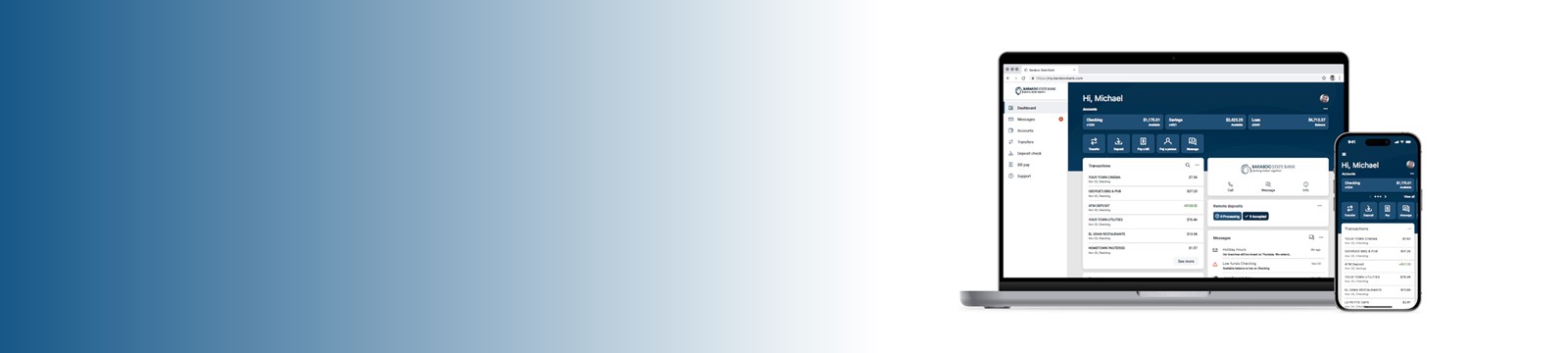On February 7, 2023, we upgraded our Online and Mobile Banking platforms to a cleaner, simpler, more secure experience.
What does this mean for you?
- For the existing user:
- From our website: You will log in with the same blue LOGIN button found in the top right corner of our website. Your existing username and password will still work to log in. You will establish Two Factor Authentication (2FA) to help safeguard your account. You'll be asked to choose from 1) text message 2) automated phone call, or 3) authenticator app. You will receive a verification code based on the method you choose. This code may not be delivered to an email address. You only need to complete this process once per device. After Agreeing to the Terms & Conditions, you are all set!
- To access our new Mobile App: When you open your mobile banking app, it will prompt you to update to the new version, if needed. You can also download it from the App Store or Google Play Store. PLEASE NOTE: Biometrics will NOT work the first time you login to the app. (You can reestablish that after your first successful login.) You will establish Two Factor Authentication (2FA) to help safeguard your account. You'll be asked to choose from 1) text message, 2) automated phone call, or 3) authenticator app. You will receive a verification code based on the method you choose. This code may not be delivered to an email address. You only need to complete this process once per device. After Agreeing to the Terms & Conditions, you are all set!
- For new digital user: Self-Enrollment on your computer or mobile device is easy. Click on Login on our website or download our Mobile Banking app from the App Store or Google Play Store. Click Enroll Now. Enter the required information. Establish 2FA. Agree to the Terms & Conditions. Choose a username, password, as well as a passcode for mobile devices only and you're all set!
*PLEASE NOTE* Self enrollment may not be available at all times. If the Enroll button does not show on the website, please contact us.
Why did we upgrade our digital banking platforms?
- Our new platforms provide a modern, consistent look and feel across all devices which simplifies how you manage your accounts and move your money.
- Chat with Baraboo State Bank employees securely within the platform.
- Enhanced security - transaction and balance alerts to help monitor your money movement, 2FA helps confirm your identity, turn your debit card on and off at your discretion, and more!
- Easier access to multiple profiles, transfer funds, pay bills, and add information to your transactions to make it easier for you to track your expenses and deposits.
Please review this Quick Reference Guide for more information.
If you do not see your question here or need to discuss anything with us, please contact your local branch or call 1-800-559-0011.
Login
- What is Two-Factor Authentication?
- Text message to the mobile phone entered,
- Automated phone call to phone number entered, or
- Authenticator App.
** If you are banking from outside the USA, you will be required to download a third party authentication app to receive a text verification code. - Two-Factor Authentication (2FA) is a security feature that helps safeguard your account information when users provide two distinct forms of identification.
- Do I have to utilize 2FA each time I log on?
- After entering the verification code, if you are logging in from a secure computer, you have the option to select “Don’t ask for code again on this computer.” This allows you to avoid having to enter a verification code during each login. This option should never be selected on a shared or public computer.
- Will my username and password remain the same?
- Yes, your username and password will stay the same.
- What browsers are supported with the new platform?
- We recommend downloading the current version of Google Chrome, Microsoft Edge, Mozilla Firefox, or Apple Safari*.
Microsoft Internet Explorer is not a supported browser, and you may be denied access to the platform.
*Safari is not available for Windows access.
- We recommend downloading the current version of Google Chrome, Microsoft Edge, Mozilla Firefox, or Apple Safari*.
- Why can't I see my accounts listed on my online banking dashboard?
- If do you not automatically see your accounts upon login, please refresh the page or log out and log back in. If you do not still see your accounts listed on the dashboard, please call your local branch for further assistance.
Mobile Banking App
- Can I use biometrics, like Face ID or thumbprint log in?
- Once you successfully log in, you can turn on biometric access.
- Are there device requirements to access the mobile app?
- Yes, the mobile app is compatible with iPhone and iPad devices running iOS version 17 or newer, and Android phones and tablets with version 8.0 or newer. Devices must have access to the internet.
- Why can't I see my accounts listed on my mobile app dashboard?
- If do you not automatically see your accounts upon login, please refresh the page or log out and log back in. If you do not still see your accounts listed on the dashboard, please call your local branch for further assistance.
Baraboo State Bank is a full-service community bank with locations in Baraboo, Lake Delton, Portage and Reedsburg, Wisconsin.